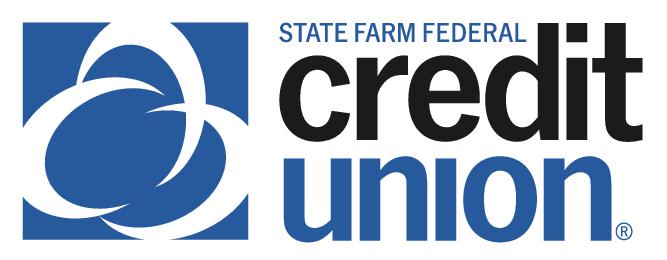SUMMARY
Pay your SFFCU loan without writing a check or using a coupon book by scheduling recurring payments from an SFFCU account or from an external financial institution.
CONTACT
PHONE: 888-521-5209
HOURS: 7A – 7P CT, MON – FRI
LOGIN TO YOUR SFFCU ACCOUNT
- Tap the loan you wish to pay on your Account screen.
- Your loan page will appear. Tap Make a Payment (iPhone) or Pay Now (Android.)
ENTER THE DETAILS OF YOUR TRANSFER (LOAN PAYMENT)
- Choose the From Account where the funds are originating to make the loan payment.
- Choose one of your SFFCU accounts or an account with another financial institution that has been verified. See External Account Set Up – Mobile Version for more details on adding an external account for transfers.
- On the Choose To Account screen, ensure the appropriate loan is selected.
- Select the Amount of the loan payment.
- NOTE: Payments made from external accounts do not have the option to pay extra on the loan principal.
- The Confirm Transfer screen appears.
- Select payments for a future date by tapping Send On. Select a future date and tap the Update button.
- Tap Frequency to set up recurring payments. Tap Ends to display the Choose Ending Option screen. Select an end date.
COMPLETE TRANSFER (LOAN PAYMENT)
- Tap the Complete Transfer button to pay the loan.
- You will receive an additional confirmation screen to indicate your transfer was a success.