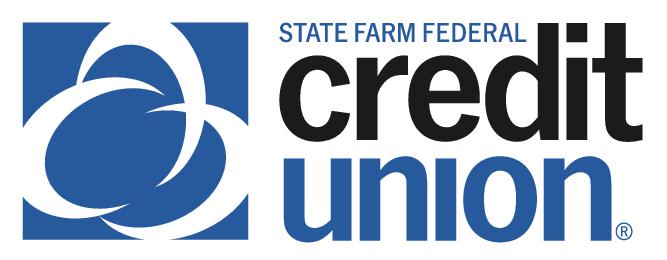SUMMARY
View limited account information such as balances and recent transactions without logging in to your mobile app. Here’s how to use Snapshot…
CONTACT
PHONE: 888-521-5209
HOURS: 7A – 7P CT, MON – FRI
LOGIN TO YOUR SFFCU ACCOUNT
- Tap the Menu or More icon.
- Tap Settings (gear icon).
- May be located under Others drop-down menu depending on your device.
- May be located under Others drop-down menu depending on your device.
TURN ON SNAPSHOT
- Tap the Snapshot option.
- To activate Snapshot, slide the Use Snapshot button to the right.
- Move the sliding button to the right (Apple®) or mark the check boxes (AndroidTM) for all accounts you wish to appear in Snapshot.
TO QUICKLY VIEW YOUR BALANCE
- The next time you tap the SFFCU app, your account balance(s) will appear without having to log in to the app.
- To see recent transactions, tap the account you want to view.